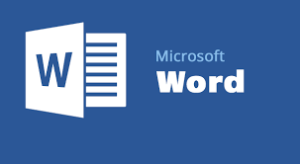 To Update Before Printing (Word 2010)
To Update Before Printing (Word 2010)
Select File â–¸ Options â–¸ Display, then select the checkbox “Update fields before printingâ€
Macro to Update Fields
This macro can be attached to a function key or hotkey for convenience.
Sub UpdateAllFields() ActiveDocument.Fields.Update End Sub
Update Fields on Document Open
From the Visual Basic Editor and open the project that corresponds to the document.
Withing the Microsoft Word Objects branch for the dicument, double-click the ThisDocument object.
In the code window that appears, select Document in the object list and select Open in the event list.
Add the following code statement to the Document_Open() stub that displays (you may need to add the Document_Open function, otherwise uy :
ThisDocument.Fields.Update
AutoOpen/AutoExec Macros
These macros are another approach to automatically updating fields. Â For mor info on how they work see this Microsoft article.
The sample macro below updates fields on open, and whenever the document is printed.
Sub AutoOpen()
With Options
.UpdateFieldsAtPrint = True
End With
ActiveDocument.Fields.Update
End Sub