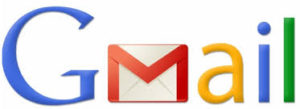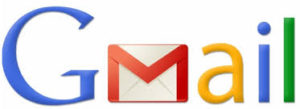 Personal web domains have become increasingly accessible to individuals and families. Â And they're a good idea for a couple of reasons.
Personal web domains have become increasingly accessible to individuals and families. Â And they're a good idea for a couple of reasons.
First, they provide an attractive way to avoid using the email address provided by your Internet Service Provider (ISP).  For instance if your ISP is Acme Internet, your address is going to be something like yourname@acmeinternet.com.
If you ever change your service provider, which you may have to if you move or find a better offer, you will lose your email address, so it's best not to be dependent on your ISP for your email address. Your ISP will have an email address reserved for you, but there's no requirement that you use it. (Just make sure of you don't use it on a regular basis that they have a working email for you, or forward your ISP email to your new address. Â You don't ever want to miss important communications from your ISP!)
The second is pure vanity. Â No email address is going to be easier to remember than firstname@lastname.ca. Â Or perhaps you want something that reflects your interests, like pat@rabidsportsfan.me. Whatever, fill your boots! (If you want to have a blog or website connected to your domain you can do that easily, but that's another topic.)
Now the easiest way escape the clutches of your ISP is to simply create a Gmail account and use that, which is a perfectly reasonable solution. It's fast, easy and free. If that meets your needs, stop here and hop on over to gmail.com to create your new address.
But if you've decided to dip your toe in the water and register your domain – or if you've already registered one – read on.
In this article I'll recommend the services of www.easydns.com and www.easywhois.com, which I've used for years and had no problems with. Â I have no vested interest in recommending them. The procedures I describe are based upon those services, but your providers may have slightly different ways of doing things.
Incidentally, I prefer to rely on Gmail rather than the sometimes proprietary email systems of web hosts, ISPs and domain registrars, so I'll describe how to work with Gmail in this article.  You'll probably find that other mail providers and domain registrars work in similar ways.
There are a number of basic steps to follow, which I'll go into in more detail below, but in summary you'll need to:
- Select an available domain name
- Register the domain
- Create a routing account in Gmail
- Create a forwarding address or mailmap on the domain registrar's website
- Test the mail forwarding
- Configure Gmail to show your new address as the from and Reply To address
 Choose and Register your Domain
Well this bit's easy. Take a little side trip to www.easywhois.com – run by easydns.com – and see if the domain you want is available. Why do I recommend easywhois.com? Well, for one I've used them for years and had no problems. The other reason is that they commit to not frontrunning, which is a sneaky little trick in which a domain registrar will actually put a hold on the available domain you're inquiring about and offer to sell it to you at an inflated price.
Once you've chosen an available domain, you'll need to register it with a domain registrar. I've used www.easydns.com for years, have been happy with the service, and never had any problems. Never, ever, ever let your contact information with the registrar lapse. If you miss a reminder or other important information from them you can lose your domain, and once lost it may well be impossible to get it back. Ever. Enough said on that topic.
Create Gmail address as a Routing Address
A quick trip to www.gmail.com will set this up. My practice is to incorporate the eventual address into the Gmail address. If my domain email address is me@mydomain.ca, then my Gmail routing address would be me.mydomain.ca@gmail.com.
Create forwarding address to receive inbound mail
Within the EasyDNS control panel, set up a mailmap to forward messages destined for me@mydomain.ca to me.myname.ca@gmail.com. The messages will not be stored at EasyDNS, they'll simply be forwarded to Gmail.
Confirm email received at Gmail
Once this is set up, send an email to me@mydomain.ca. and look for it in the me.mydomain.ca@gmail.com mailbox. (By now you've figured out that I'm using mydomain.ca as an example. Substitute what ever applies to your situation.) You may need to wait a little while for it to soak in, it may work within a few minutes but don't email support unless it doesn't work for a few hours.
Confirm send as
In the Settings > Accounts and Import page of the me.mydomain.ca@gmail.com account on Gmail, locate the Send mail as: section. Use this to add the me@mydomain.ca address and make it the default. (If you choose to use the EasyDNS SMTP server, this is where you will provide the information. Simple Mail Transfer Protocol (SMTP) is used to transfer email between servers around the Internet.)
Now all the emails you send from this address will appear to the recipient be sent from me@mydomain.ca, not me.mydomain.ca@gmail.com.
Set up on iPhone or other Smartphone
Set up the mail account on your phone as an IMAP account. The parameters below can only be a rough guide, there may be variances.
- Incoming mail server: imap.gmail.com. Username: me.mydomain.ca with whatever password you have used.
- Outgoing mail server: smtp.gmail.com. Use SSL: On Username: me.mydomain.ca with whatever password you have used. Server Port: 587.
Finished!
You should be done.
Send mail to and from your new me@mydomain.com account and ensure that the message is received and the outbound messages come from me@mydomain.ca rather than me.mydomain.ca@gmail.com.
NOTE: If recipients are seeing a from line like "me@mydomain.ca on behalf of me.mydomain.ca@gmail.com" you may need to tweak the configurations or look at outbound services provided by easydns.com.
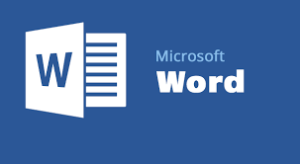 To Update Before Printing (Word 2010)
To Update Before Printing (Word 2010)